|
Install Icarus and use of VAM
Install Icarus:
- After login go to "Pilot Actions / Piloten Menü", "Downloads" and download Icarus
- Download FSUIPC4 if you don't have FSUIPC installed before or XPUIPC for X-Plane
- Install FSUIPC4 or XPUIPC
- Install Icarus
- After the installation you have to enter your callsign and password
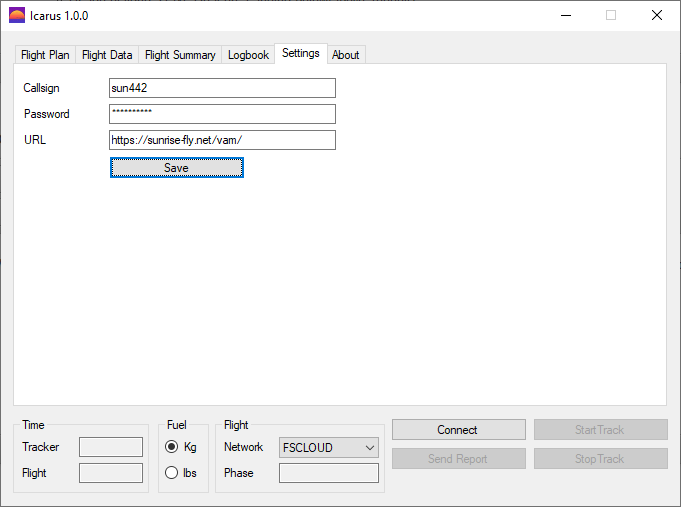
Icarus and PMDG:
This section is only relevant if you own a PMDG aircraft, especially the 777-200LR or 777-300ER. If you dont change this settings, Icarus will not be able to detect your taxi lights
- Open the aircraft configuration file (ex. D:\Prepar3D v4\PMDG\PMDG 777X\777X_Options.ini)
- Add the following lines at the end of the file:
[SDK]
EnableDataBroadcast=1
Flying on VAM:
- After login go to "Pilot Actions / Piloten Menü"
- Go to "Book route / Rute Buchen", on this site you can see all available routes from your current position
- If a route is available click on icon for information
- On the next page you see all information about the route and the metar and TAF information, also the available airplanes at your position
- Click on the icon in the row of "Aircraft Book"
- You have booking the route and Aircraft now
Start Icarus and fly:
- Start the FSX or compatible flight simulator
- Start the Weather-engine if available
- Start FSCloud if you want to use
- Prepare your flight, set your flight plan and calculate the fuel
- Start Icarus and click on "Connect"
- Icarus will load your booked flight automatically
- Choose your network you are flying on
- Set the weight unit to the one you are using in your aircraft
- When ready, click on "Start Track"
- Have a good flight
After Landing:
- After Landing and back to the gate click on "Stop Track"
- You can see the Flight Summary from your logged flight
- Click on "Send Report" to send us the report
- Thats it! If you you like to continue book your next flight on VAM
In case you have any problems with Icarus, experience a bug or an unexpected error please contact us.
Don't forget to attach the log file too, located under C:\Users\<USERNAME>\AppData\Local\Icarus.
Install SimACARS and use of VAM
Install SimACARS:
- After Login go to "Pilot Actions / Piloten Menü", "Downloads", downloading the SIM ACARS 1.4.0
- Download FSUIPC4 if you don't have FSUIPC installed before or XPUIPC for X-Plane
- Install FSUIPC4 or XPUIPC
- Install SimACARS
- After Install you have to config SimACARS, the Picture view the data you have to insert
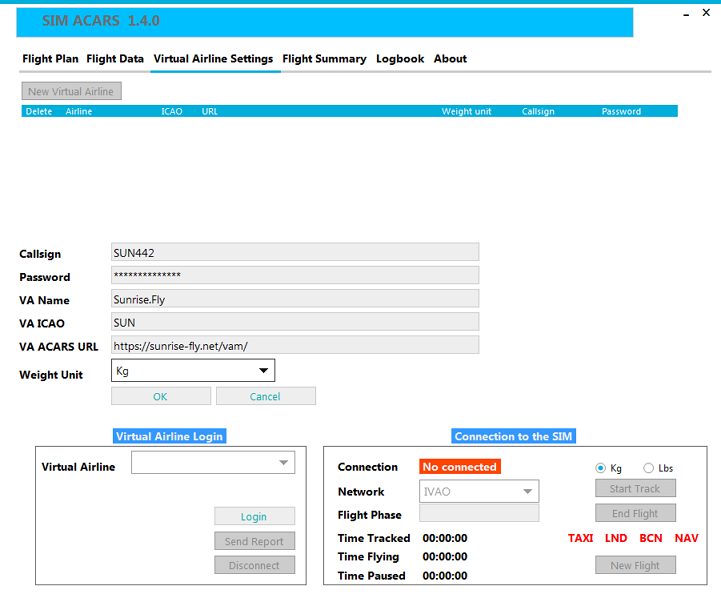
Flying on VAM:
- After Login go to "Pilot Actions / Piloten Menü"
- Go to "Book route / Rute Buchen", on this site you can see all available routes from your current position
- If a route is available click on icon for information
- On the next page you see all information about the route and the metar and TAF information, also the available airplanes at your position
- Click on the icon in the row of "Aircraft Book"
- You have booking the route and Aircraft now
Start SimACARS and fly:
- Start the FSX or compatible flight simulator
- Start the Weather-engine if available
- Start FSCloud if you want to use
- Prepare your flight, set your flight plan and calculate the fuel
- Start SimACARS and Login on VA
- After login you get a info "if you want to import a flight plan", click yes
- Choose your network you are flying on
- Set the weight unit to the one you are using in your aircraft
- When ready, click on "Start Track"
- Have a good flight
After Landing:
- After Landing and back to the gate click on "End Flight"
- You can see the Flight Summary from your logged flight
- Click on "Send Report" to send us the report
- Thats it! If you you like to continue book your next flight on VAM
Flying a tour
If you want to fly for an active tour, please keep the following points in mind. Every step is important to finish the tour successfully.
- Check in your Pilots Actions menu (Report Tour Leg) if your tour is active
- Book your route and fly it as usual with SIMAcars
- After reporting your flight you have to additionally report your tour leg (also via Report Tour Leg)
- While an administator is validating your leg, you are allowed to continue flying the tour but you can only report one leg at a time
- Do not fly your legs out of order
- Reported legs for flights before the tour starts or after it ended will not be accepted
- After completing a tour you will find the tour badge in your pilot profile (Pilot Tours)
|